Controlling the Time Settings in Linux via timedatectl
If our Linux OS has been booted using systemd, we can use a program called timedatectl to control its time settings. timedatectl is a utility of the systemd service manager and won’t be available in systems that aren’t using it 🔗. When typing timedatectl status in the terminal, it will show us the current time settings, like local time, time zone, network time synchronization, etc. Most of the systems, if not all, will pick this command as the default, and we can simply run timedatectl instead.
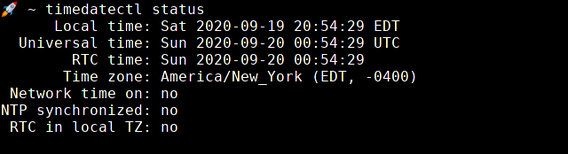
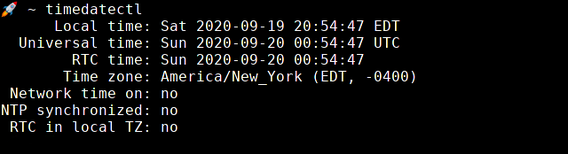
To view this report in developer-friendly format, we can use the show command instead. However, in some older systems, this command may not be available.
🚀 ~ timedatectl showOne of the most useful properties of this command is an ability to quickly set up a system timezone. Before setting up a timezone, we must first check available time zones and find the one we need. To do that we should use the list-timezones command.
🚀 ~ timedatectl list-timezones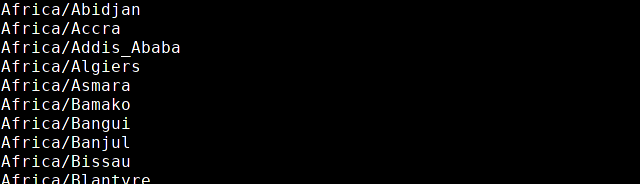
To search through this list for timezone, we can use the grep command, like this:

Now, to set up a timezone, we must use the set-timezone command.
🚀 ~ timedatectl set-timezone 'Europe/Paris'To see whether our changes took effect, we can run timedatectl status once again.
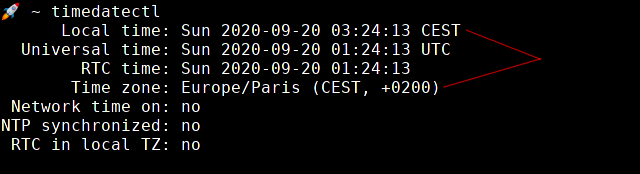
As we can see, the system timezone has changed, and we now have a different system time as well. The same way we can change only the system time, by using the set-time command and providing the date and time in <YYYY-MM-DD HH:MM:SS> format. I don’t want to dive into this more, because setting up a system time manually doesn’t seem to me the right way of doing things these days.
Network time synchronization or NTP
timedatectl allows us to syncronize our local time with a network time by using a protocol called NTP which stands for Network Time Protocol. To turn on the network time synchronization, we should use the set-ntp command.
🚀 ~ timedatectl set-ntp 1or
🚀 ~ timedatectl set-ntp trueAnd after running timedatectl again, we have our network time on.
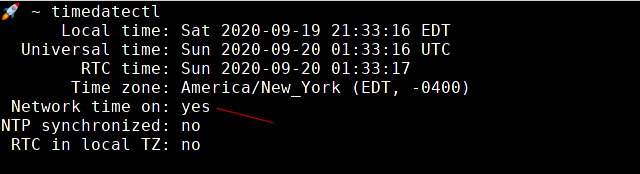
Now, after we activated our network time synchronization, we can syncronize the time. To do that, we must refer to a service under systemd called systemd-timesyncd. First, let’s check its status by running:
🚀 ~ systemctl status systemd-timesyncd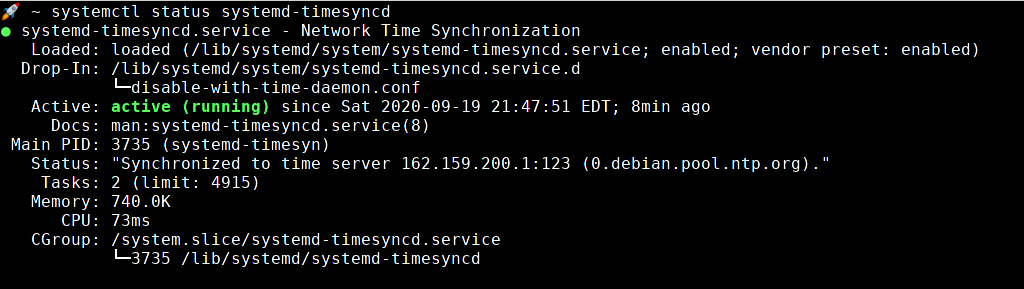
If it’s not active, then we can start it by running:
🚀 ~ sudo systemctl start systemd-timesyncdAnd, finally, we restart our systemd-timesyncd.service to syncronize our local time with time on the NTP server.
🚀 ~ sudo systemctl restart systemd-timesyncdWhola, if we run timedatectl again, we’ll see that the time is syncronized now. 👏 🎉
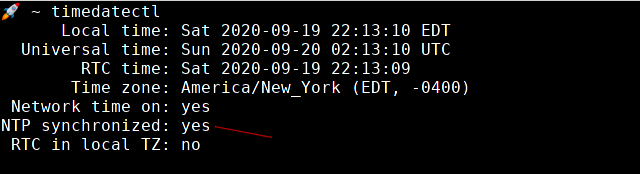
Bonus 🍭🎈
We’ve talked about time so much. It worths listening to one of the greatest musical pieces of all time about it: 🎶
Pink Floyd - Time - YouTube